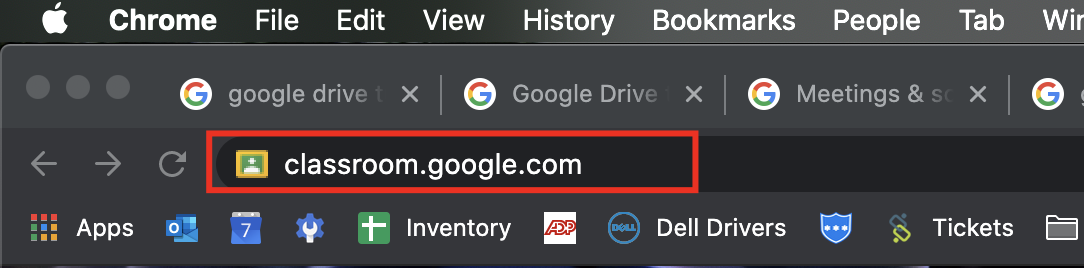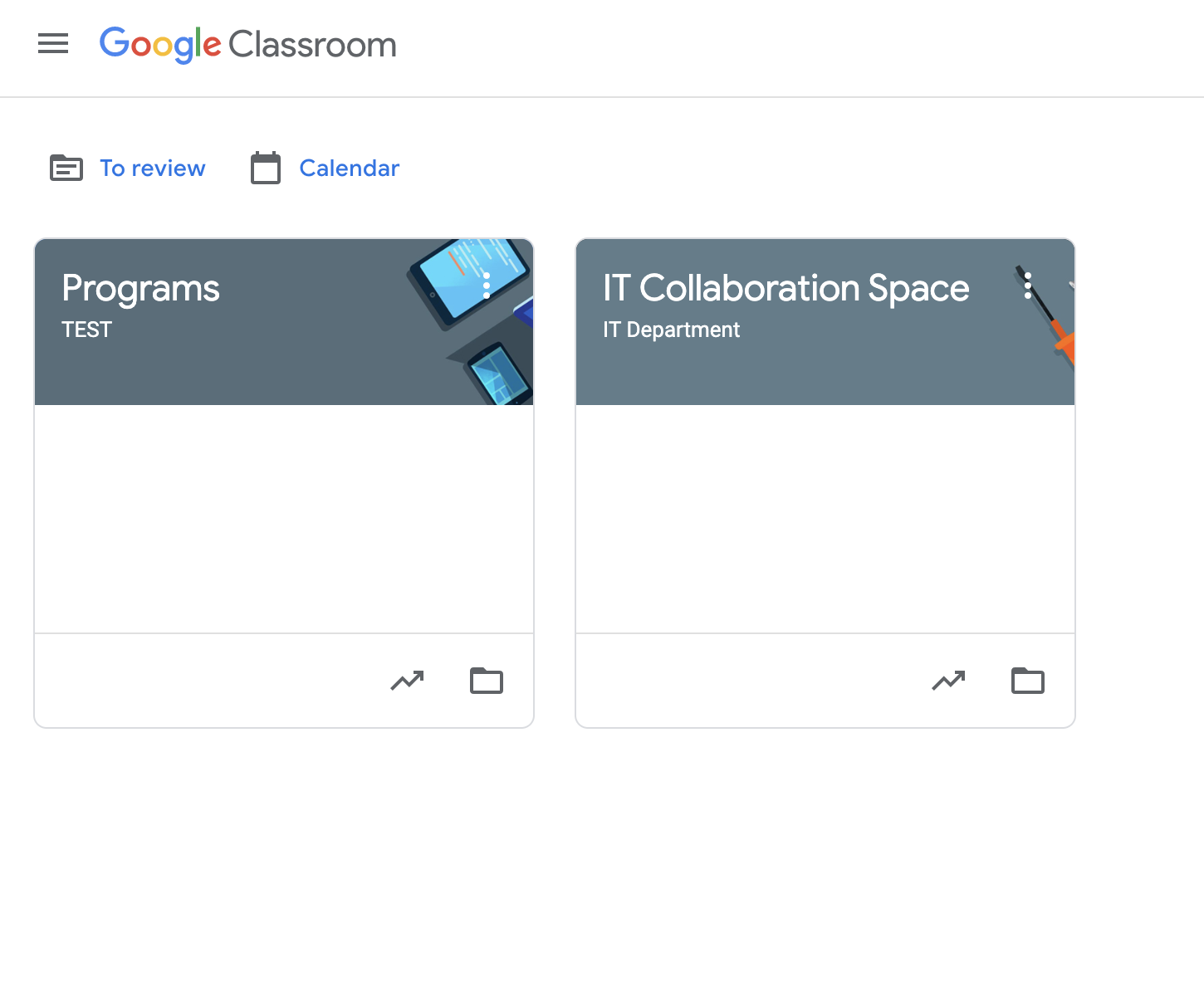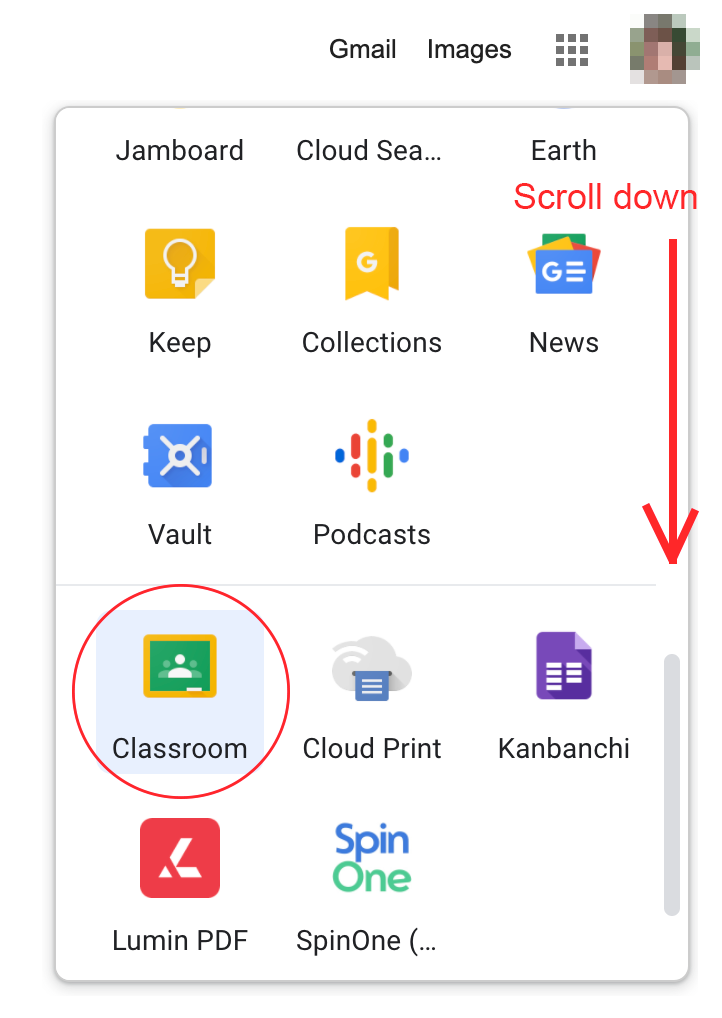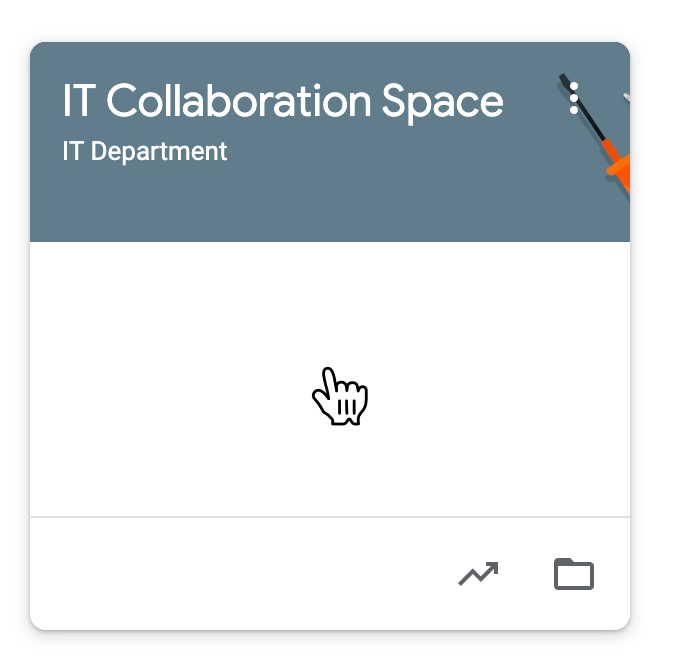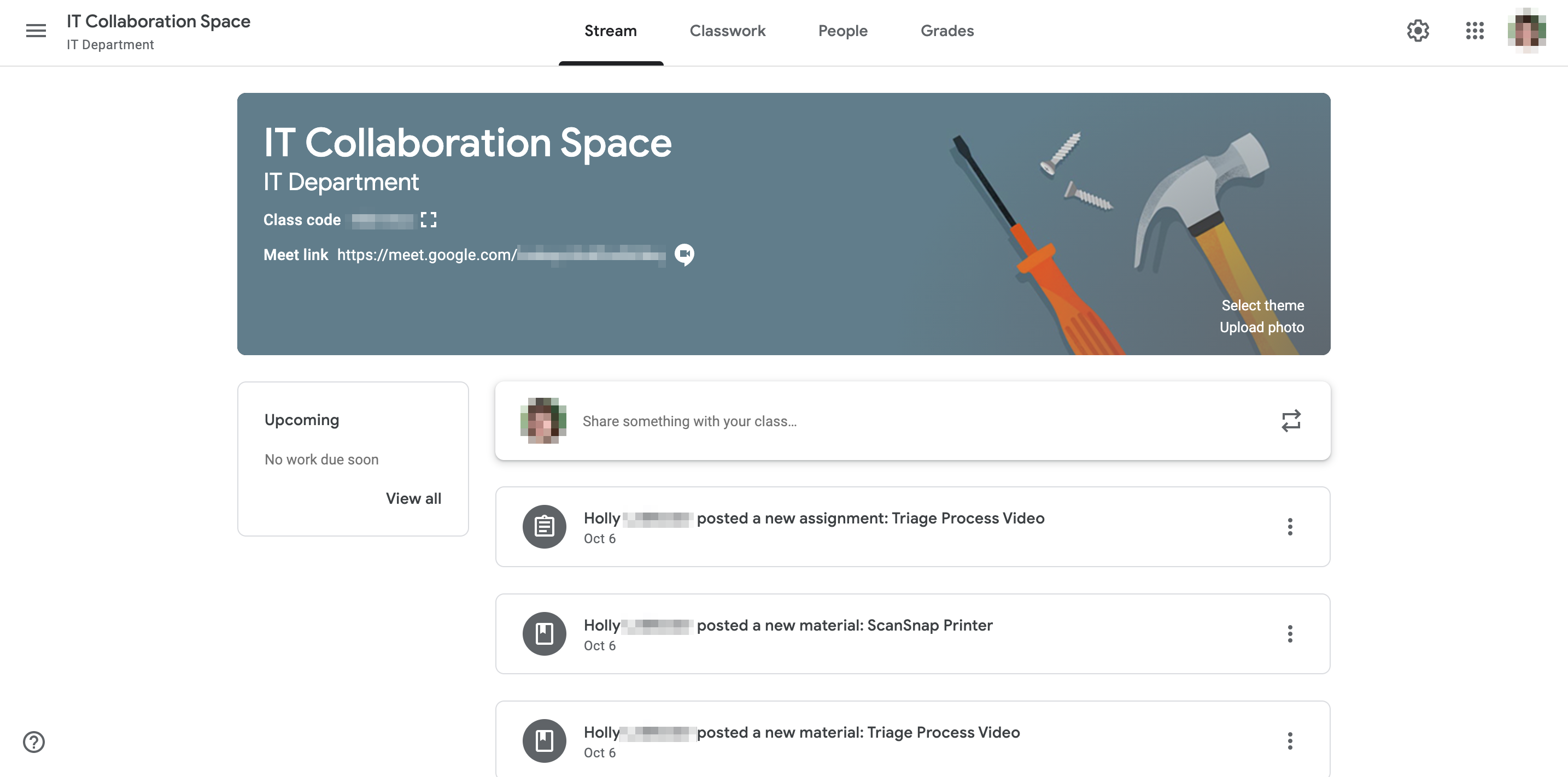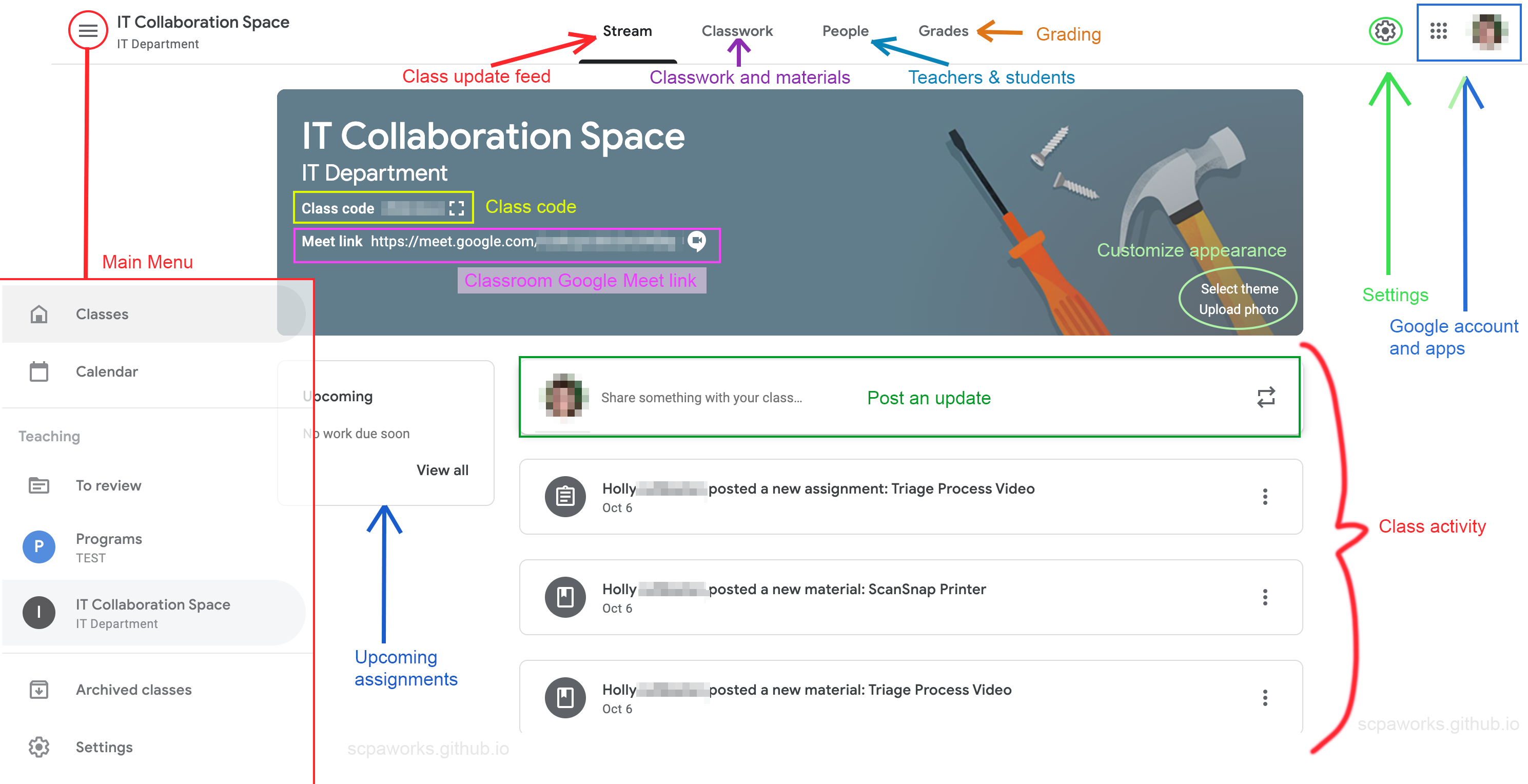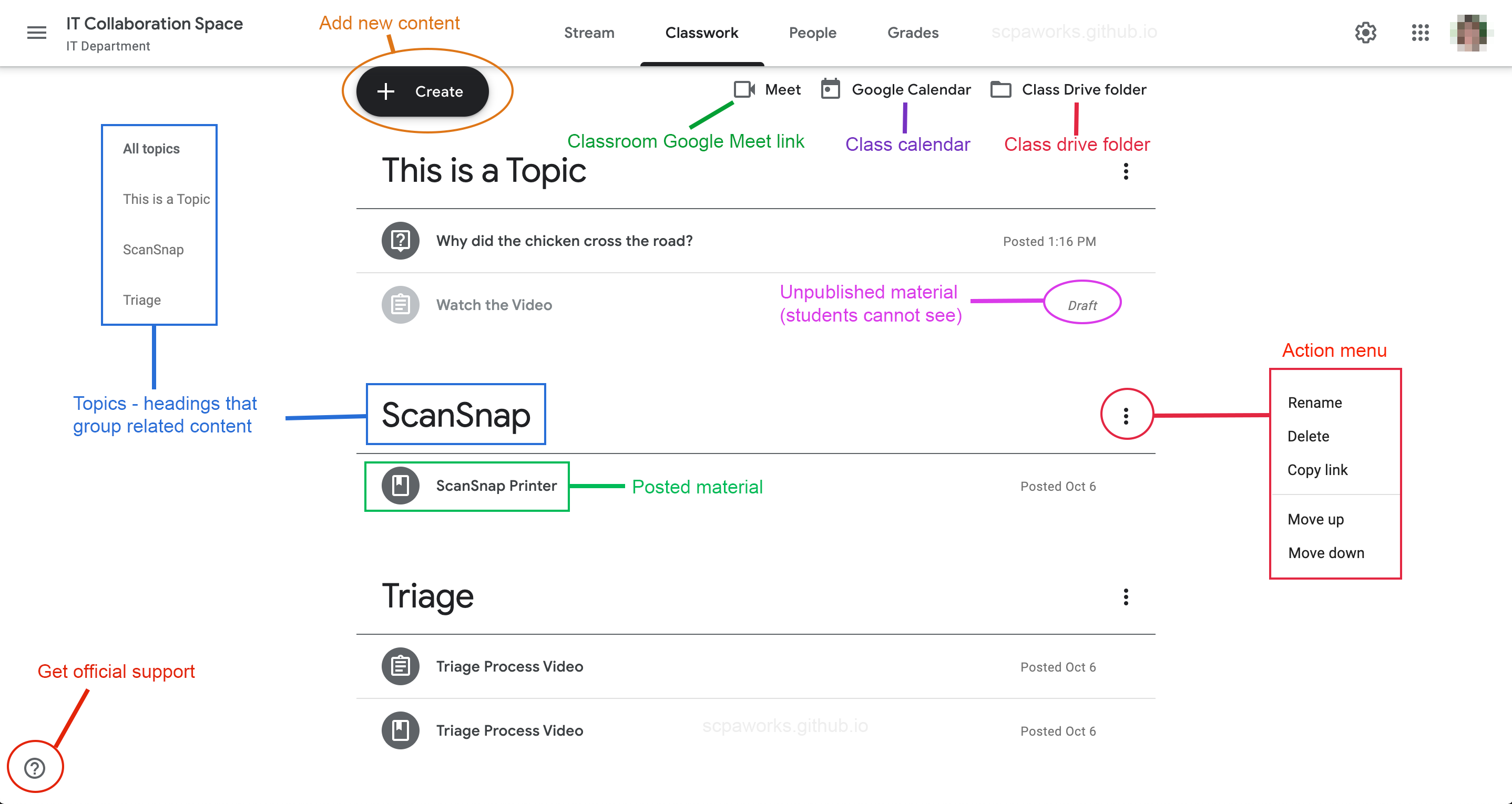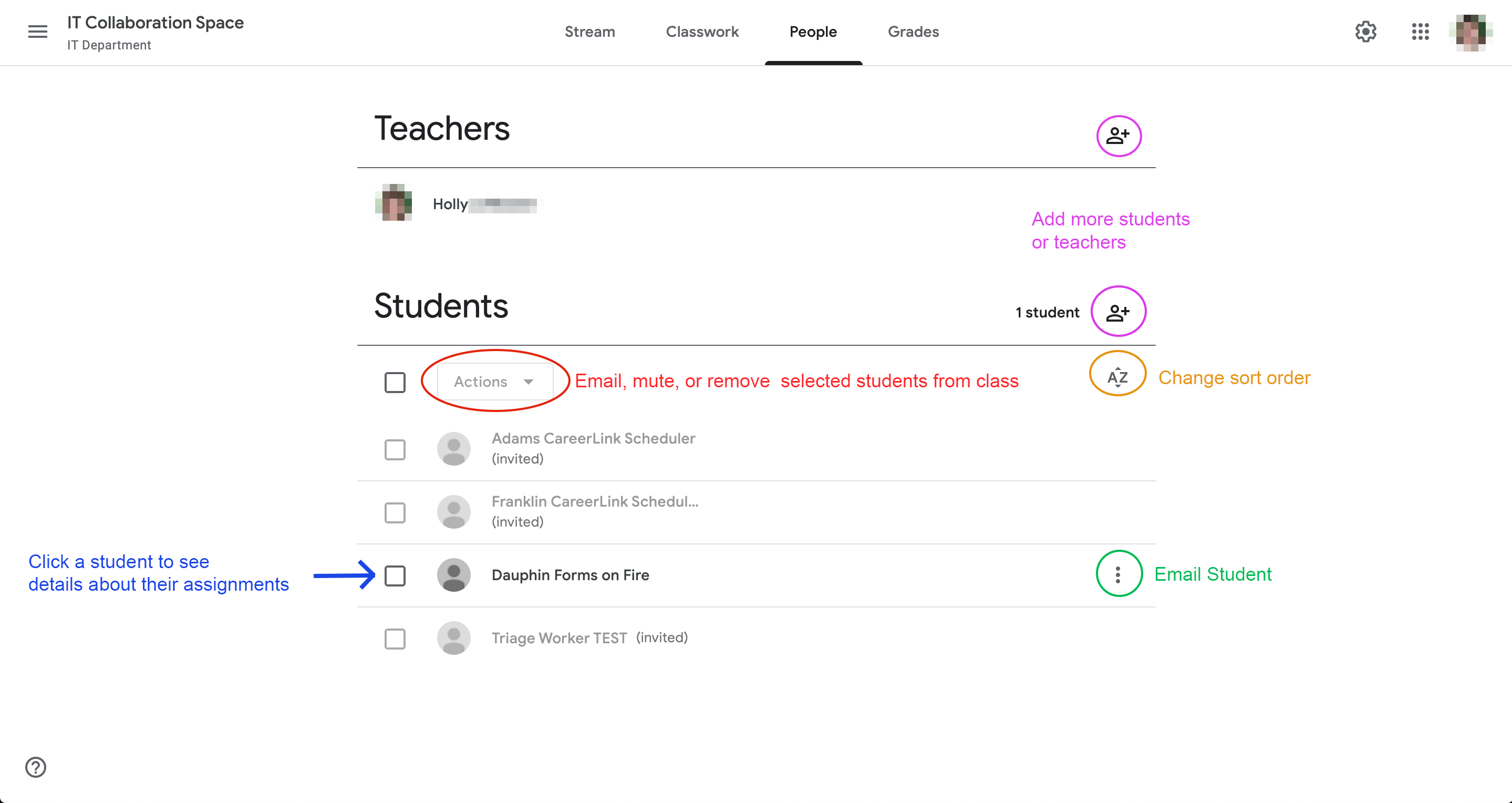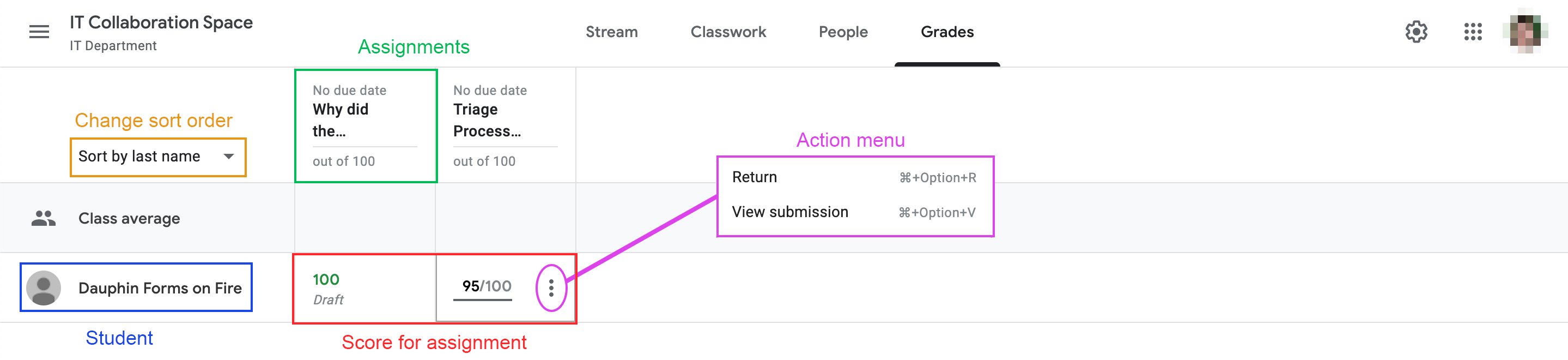Google Classroom Introduction
Google Classroom is a collaboration space primarily designed for teachers and students to share files & assignments and communicate via forums or video conferencing.
Table of Contents
- What is Classroom?
- Why Use Classroom?
- How Does Classroom Work?
- Getting Started with Classroom
- User Interface Guide
- Next Steps
What is Classroom?
Classroom is primarily designed for teachers to distribute assignments and files to their students. It offers a personalized collaboration space in which files/assignments can be tracked & graded, students can communicate in forums, and a shared Google Meet room can be utilized.
Classroom is offered as a free Google service. It can be accessed by visiting classroom.google.com.
Why Use Classroom?
Classroom offers comparitive features to other learning management system (LMS) platforms such as Canvas, Blackboard, or Moodle. While not as comprehensive of competitors, Google Classroom has many of the basic features needed for an LMS and it’s free!
Classroom is backed by Google’s expertise in data security. For more details about how Google protects data and their servers, visit the Security and Compliance Gsuite section.
How Does Classroom Work?
Classroom is divided into two user roles: Teacher and Student.
A Teacher is a manager of classrooms and content. Teachers are able to create classrooms, upload and organize content, assign work to students, and have other management abilities.
A Student is a viewer/consumer of classroom content. Students are able to view and interact with content, collaborate in shared spaces, submit assignments, and communicate with fellow students.
Getting Started with Classroom
How to Get to Classroom
There are two main methods for accessing Classroom.
Method 1: URL Access
If you are not signed into your Google account, make sure you login. If you do not have a Google Account, check out the Google Account tutorial.
-
Click your address bar in your browser.
-
Type
classroom.google.cominto your address bar and press Enter. -
You will be taken to Google Classroom.
Method 2: Google Apps Access
-
While using Google Chrome or while on the Google homepage (google.com), click the All Apps button next to your profile picture.
-
Scroll down until you find Classroom. Click the icon to be taken to Classroom.
How to Find a Class
-
On the Google Classroom homepage, select your desired class by clicking its card.
-
You will be taken to the Class homepage.
How to Create a Class
Please visit the How to Create a Class section of the Using Classroom as a Teacher tutorial.
User Interface Guide
Classroom Basics
Classroom Assignment View
Classroom People View
Classroom Grades View
Next Steps
If you want to present, create, and manage content, check out the Using Classroom as a Teacher tutorial.
If you want to use Classroom to explore content and communicate, check out the Using Classroom as a Student tutorial.