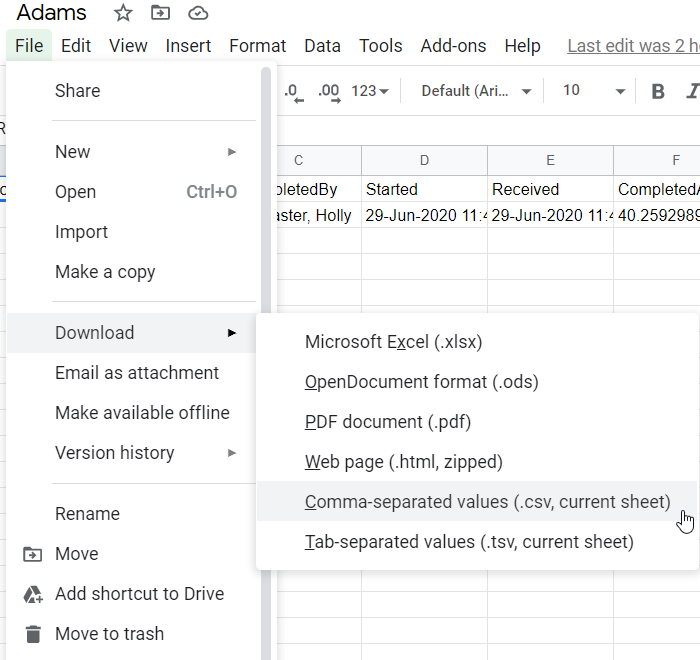Retrieving Data
When a participant submits their registration, their data is automatically sent to the Google Spreadsheet corresponding with the county in which they are located. For instance, a participant at the York CareerLink would have their data sent to the York spreadsheet.
In the current state, data must be manually retrieved from Google Sheets and entered into CWDS. CWDS does not provide any functionality for external systems (like Google) to add data to CWDS.
Procedure
- Open the Google Spreadsheet corresponding to the location you want.
- Locate the data you want using
ctrl + Fto open the Find function. You can search based on user name, email, phone number, or any other data collected by the registration form. - You can export the contents of the spreadsheet to your preferred format using the File > Download… menu, pictured below.
- If the data has been submitted successfully to CWDS, it can be deleted from the spreadsheet. It is recommended that the spreadsheet be cleared on a daily or weekly basis.